Tana
Everything is a Node in Tana
Learn how to use Tana's nodes.
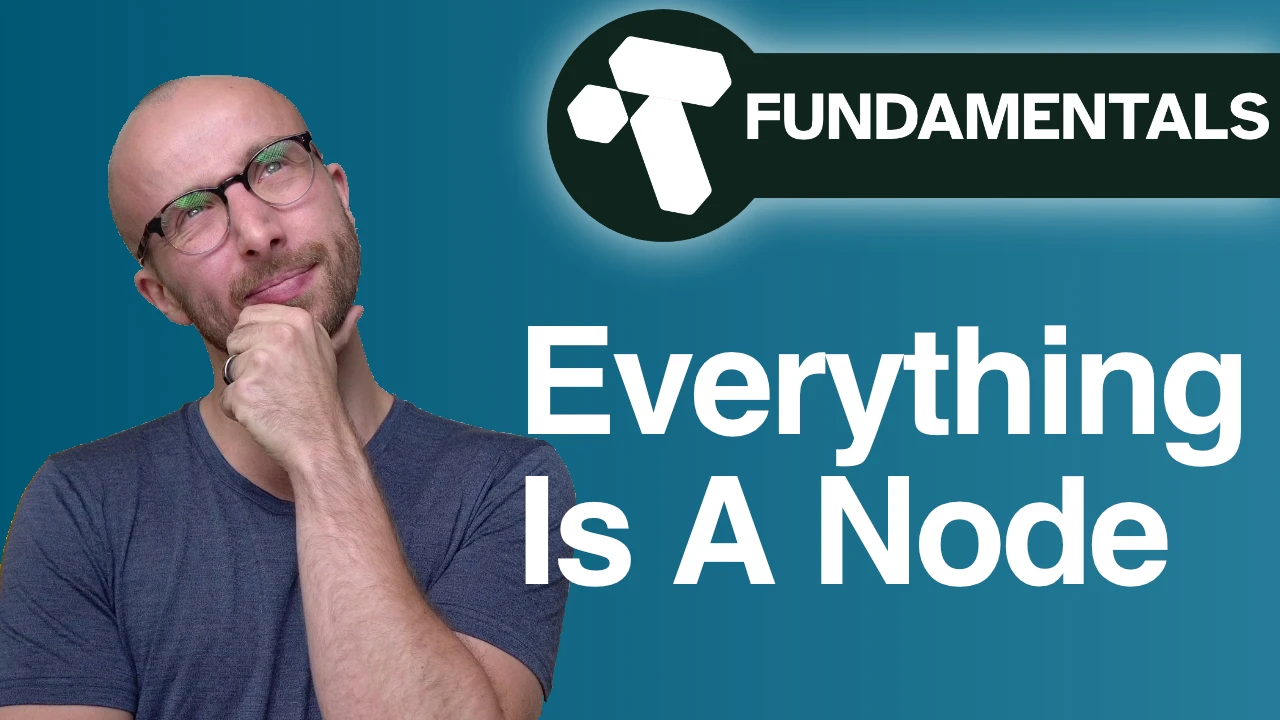
In this Tana Fundamentals lesson, you'll learn everything about Tana's nodes and how to use them.
As mentioned in the previous lesson, Tana does not have pages – literally everything is a node.
This has some very powerful consequences that we'll explore in depth over the rest of these tutorials.
Let's say you started reading a book yesterday, for example "Working Backwards". You would make a new node that says "Working Backwards" and indent it under your notes about the book.
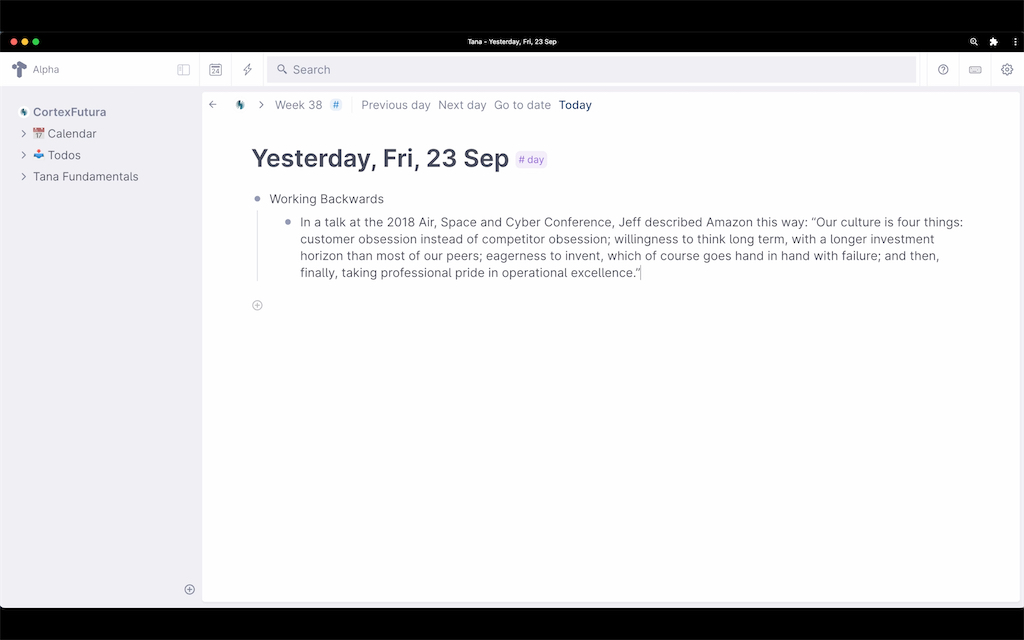
Naturally you didn't finish the book in one day, and continue reading today. How can you make sure you find all your notes on the book in the future?
Embedded Nodes
The simplest way to do this is to write on the daily note and "embed" the "Working Backwards" node on your daily note.
You do this by typing "@" and searching for the node in the auto-complete search that pops up.
What happens when you hit enter is that the original node and all its contents are now visible on your current daily note.
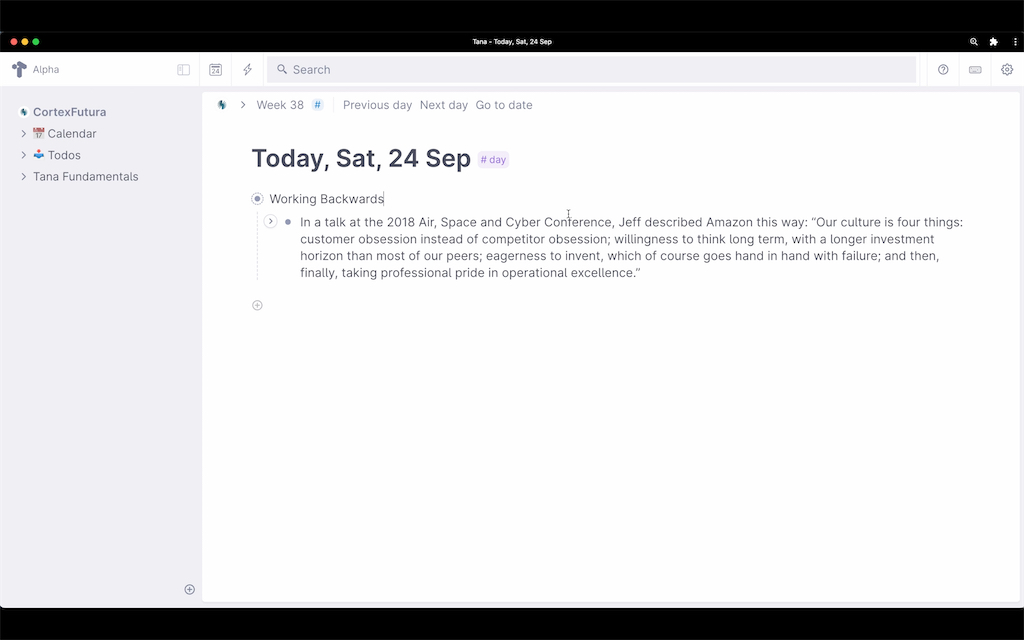
What does this mean? It means any changes you make here to the node and its children happen to the original and are visible everywhere that you have embedded this node.
Watch the video to see how it works in action!
Links
You might not always want to have the full node visible in a place – you might also just want to link from it in the middle of a sentence.
To do this, you use again the @-Syntax to pull up the auto-complete popup, search for the node, and confirm with enter. This will create a link to the node and clicking it will transport you to it.
You can also expand this link, however, to see everything indented under that node by selecting the link and typing Cmd+Down Arrow (the usual shortcut for expanding a collapsed node) or holding Shift while clicking on it.
Do note that if you want a link to appear at the start of a node, you have to hit the spacebar relatively quickly after you confirmed you selecting in the @-autocomplete with Enter.
Backlinks
What makes linking and embedding nodes in your workspace so powerful is that everytime create such a link, it also creates a backlink. This means it is incredibly easy to see where and in which contexts you've thought about something.
This makes discovering serendipitous links between ideas very easy and over time turns your Tana workspace into a magical place of discovery.
Look at these backlinks for Working Backwards in my graph, for example. You can see that I've referred to it quite a bit over time.
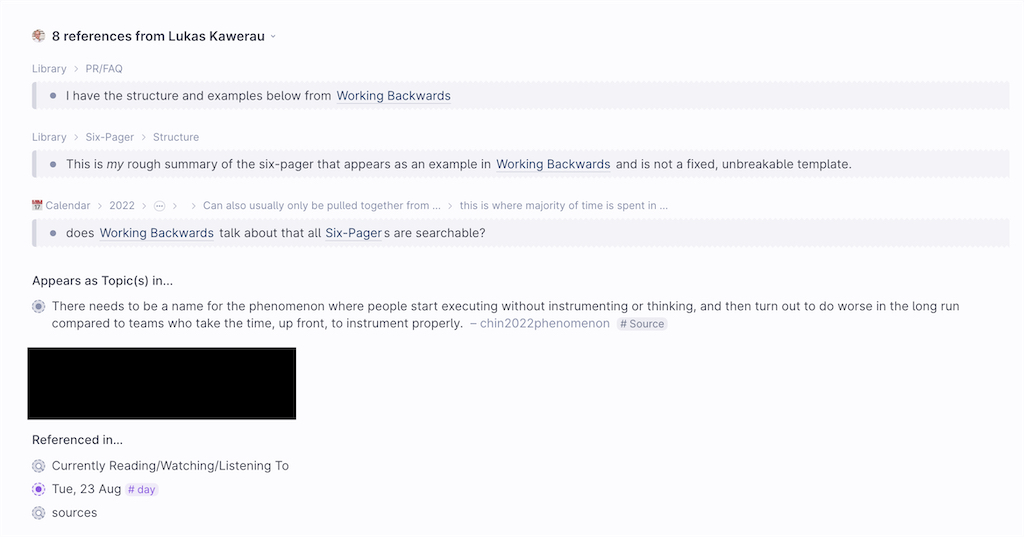
Using links and references and so creating backlinks turns your notes into a "graph" – a technical term that's not strictly necessary to know, but that you might see quite frequently in the descriptions of other tools like Roam or Logseq. Just know that Tana also is a graph.
Views
Finally, Tana's nodes come with something that no other Tool for Thought has: different view options.
When a node in Tana has children, you can do more than see these children as a list of bullet points. You can also look at them as columns, cards, in a table, or as different tabs.
List View
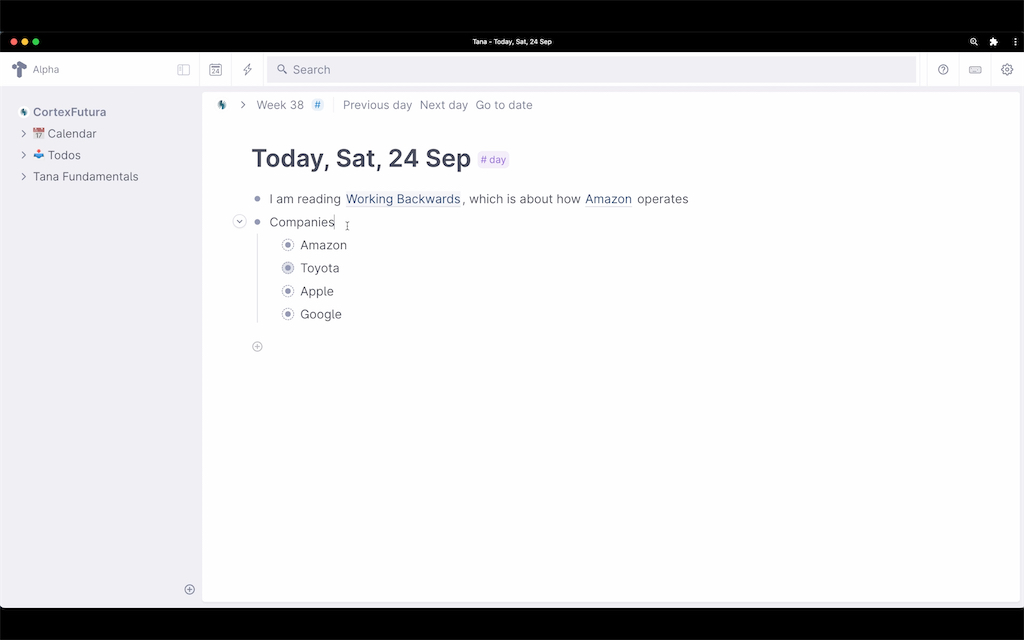
Card View
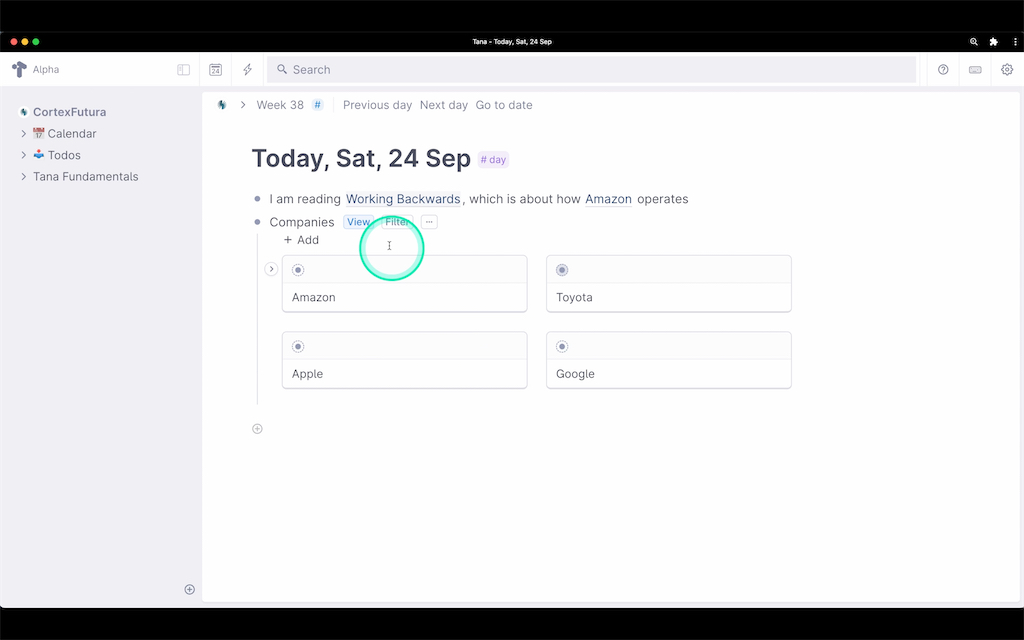
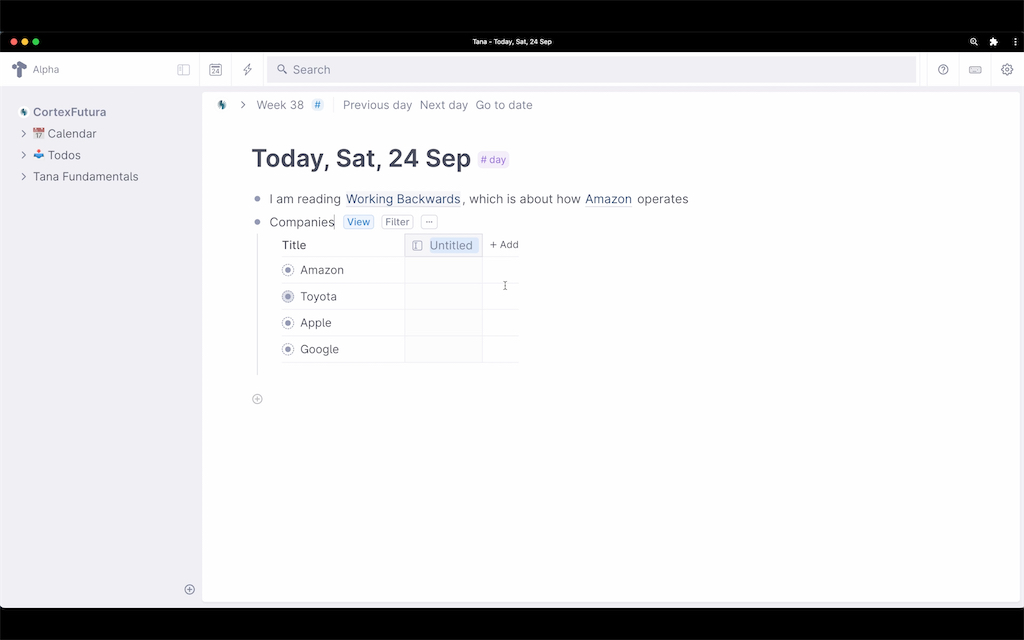
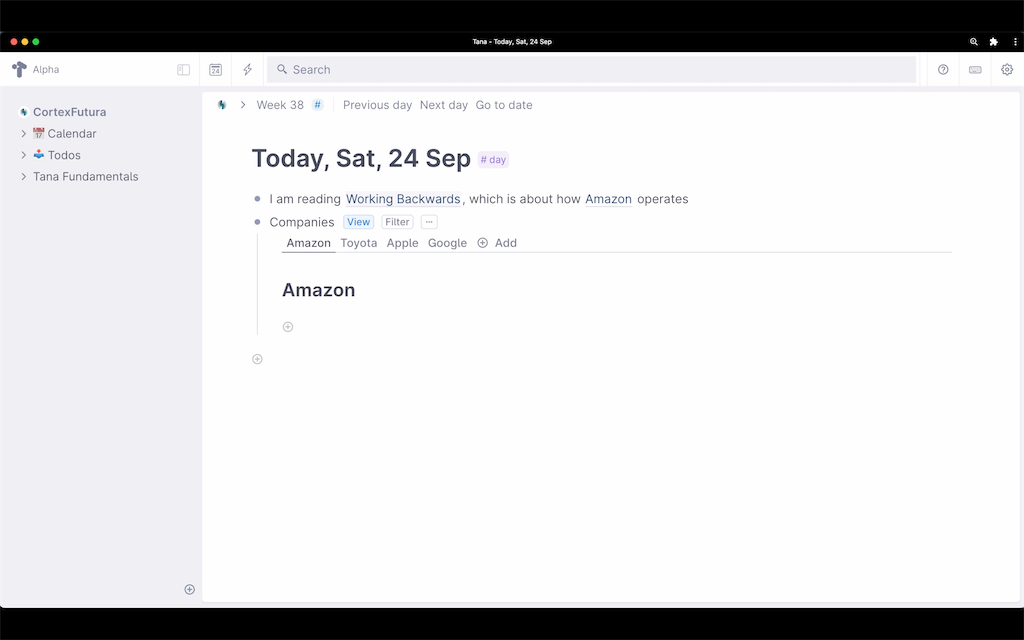
Apart from the view options for individual nodes, what we've covered so far is basically table stakes among note-taking tools right now. Roam Research introduced backlinks and embeds to the wider note-taking ecosystem and since then most tools have built some version of this either as a main feature or through extensions.
What truly sets Tana apart is how it lets you data about nodes and then use this data. We'll cover this in the next lesson of Tana Fundamentals.
Related Topics
Join My Tana Tips Newsletter
To be the first to know about new Tana features, tutorials, and other material I publish, join the 3000+ smart folks in my Tana Tips newsletter.
